How can I change the automatic Power Off setting on my Epson product?
- Expression Home, Premium and Photo Series Printer and All-In-One models without fax capabilities
- Changing the printer's Power Off Timer setting
- Microsoft Windows
- macOS / Mac OS X
Due to Epson's environmental commitments some products are enabled by default to automatically power off after four hours of inactivity, this can be changed to a different time setting or disabled completely. Use the instructions below to adjust the time before power management is applied.
|
Any increase will affect the product's energy efficiency, please consider the environment before making any change. |
Microsoft Windows
- Start with the printer powered on and connected to the computer.
- Open the Devices and Printers folder.
- See article How to open the Devices and Printers folder in Windows for help with this step.
- Right-click on the Epson printer icon, then left-click on Printing Preferences in the menu that appears.
- Click the Maintenance tab, and then click the Printer and Option Information button.
- Select Off, 30 Minutes, 1 hour, 2 hours, 4 hours, 8 hours, or 12 hours as the Power Off Timer setting.
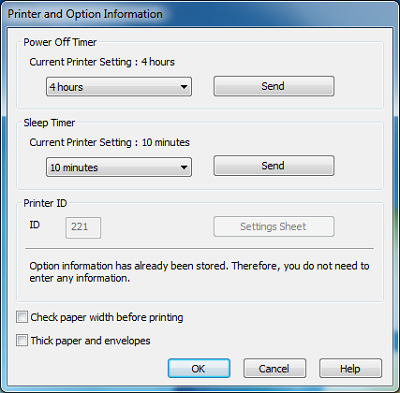
- Click the OK button.
macOS/Mac OS X
- Click on the
 Apple menu, and select System Preferences and open Print & Fax / Print & Scan / Printers & Scanners.
Apple menu, and select System Preferences and open Print & Fax / Print & Scan / Printers & Scanners.
Double-click on the Epson printer icon in the list:
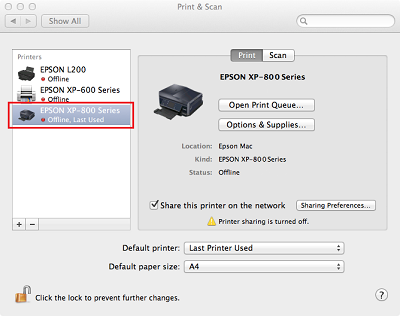
- Click on the Utility icon. If prompted, select the printer from the Printer List, then click OK.
For 10.6 or higher: click on Printer Setup. A screen opens on the General tab, click on the Utility tab and then click on Open Printer Utility.
- Click the Printer Settings button and the Printer Settings screen appears.
- Select Off, 30 Minutes, 1 hour, 2 hours, 4 hours, 8 hours, or 12 hours as the Power Off Timer setting.

- Click the Apply button.
Standalone (using the printer's control panel)
- Enter Setup mode from the Home menu.
- Select Printer Setup.
- Select Power Off Timer.
- Select Off, 30 Minutes, 1 hour, 2 hours, 4 hours, 8 hours, or 12 hours.