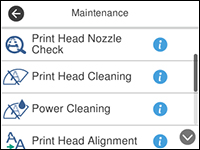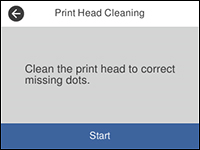How and when to clean your printhead
|
Please note that not all printers use the same nozzle check pattern, the main points to note are: Can you see any gaps or breaks in the lines printed? If the printer has four ink cartridges, can you see four sets of coloured lines printed on the paper?
|
Have a look at the nozzle check patterns below. Pick the example that looks like the nozzle check pattern printed by your printer.
| Example A | Example B | Example C |
|---|---|---|
|
|
|
|
| Nozzles are missing from black and colour nozzles, so all colours will need to be cleaned. | Only black nozzle(s) are missing, if the product supports black only cleaning* please choose this method. | Colours are mixed. |
* only available on WF-35xx, WF-36xx, WF-37xx, WF-7015, WF-7110, WF-7210, WF-75xx, WF-76xx, WF-77xx
After printhead cleaning and a new nozzle check pattern is printed
Do the missing part(s) return to normal (Result 1), stay the same (Result 2) or move (Result 3).
| Result 1 | Result 2 | Result 3 |
|---|---|---|
|
|
|
|
|
A Power Ink Flush is a high powered cleaning option on Epson L-Series / EcoTank Printers. Only use this function if you encounter an unrecoverable print quality problem.
IMPORTANT!!!This should only be used after having performed 2 Head Cleans and a Nozzle Check 3 times. (A total of 6 Head cleans and 3 Nozzle Checks) |
Cleaning the Print Head Using the Product Control Panel ET and L series
ET-2750 / ET-3700 / ET-3750 / ET-4750 / ET-M3170 / L4160 / L6170 / L6190
Power Cleaning Using the Product Control Panel
You can run a Power Cleaning using the control panel on your product.
|
After a Power Cleaning, you must turn off the product and wait at least 12 hours before running another Power Cleaning. |
- Turn off the product.
-
Visually check the ink levels and make sure each ink tank is at least one-third full.
 Tip:
Tip:If you run a Power Cleaning when the ink levels are low, you may damage the product.
- Press and hold the
 power button and the
power button and the  help button at the same time until the Power Cleaning screen appears on the LCD screen.
help button at the same time until the Power Cleaning screen appears on the LCD screen. - Follow the on-screen instructions to run the Power Cleaning.
- When the Power Cleaning is finished, run a nozzle check.
If the print quality did not improve, turn off the printer and wait at least 12 hours before running another Power Cleaning.
If the print quality does not improve after running the Power Cleaning utility multiple times, contact Epson for support.
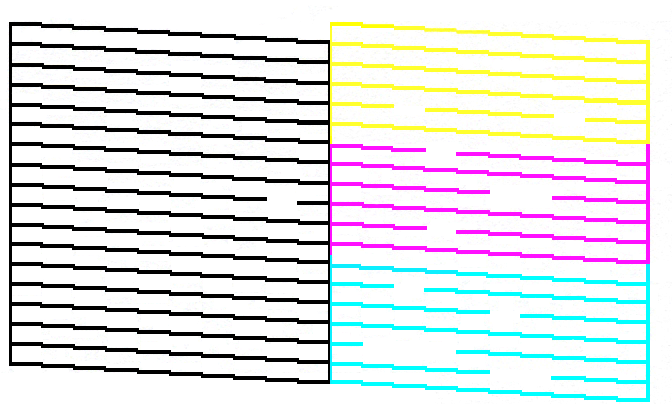
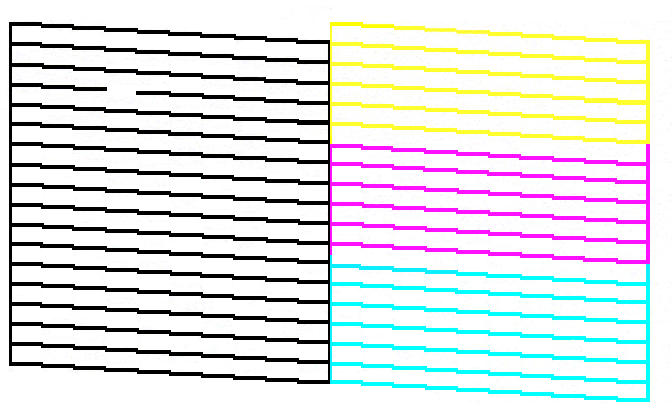
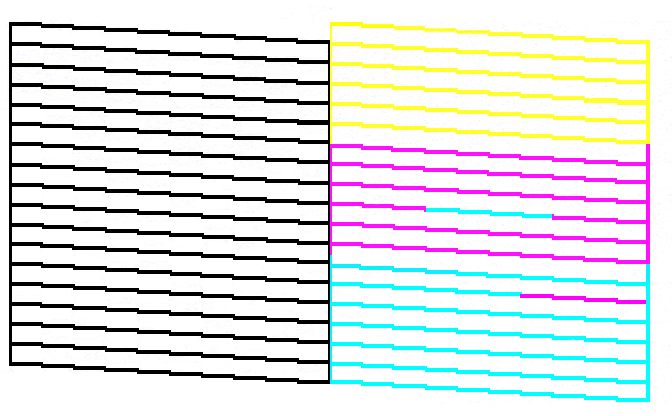
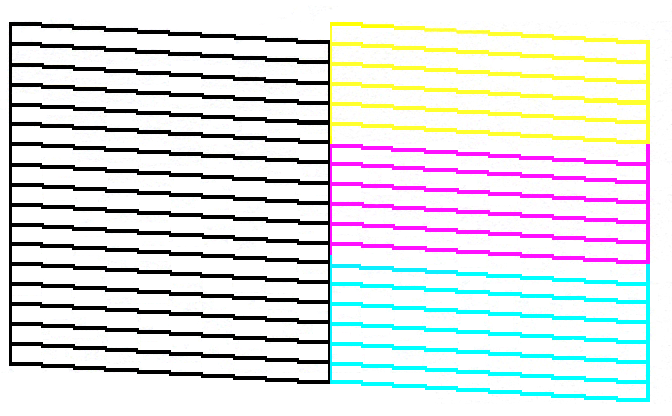

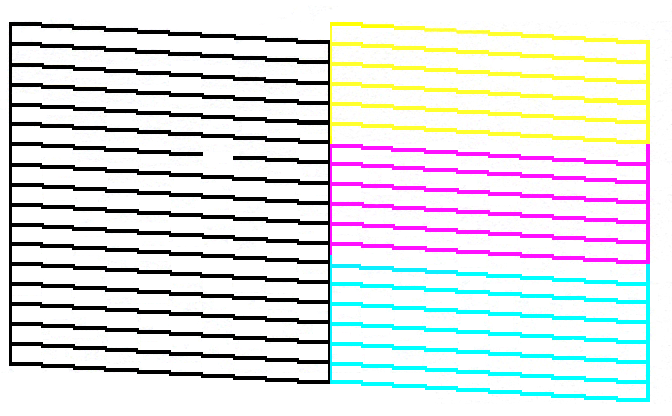
 home button, if necessary.
home button, if necessary.