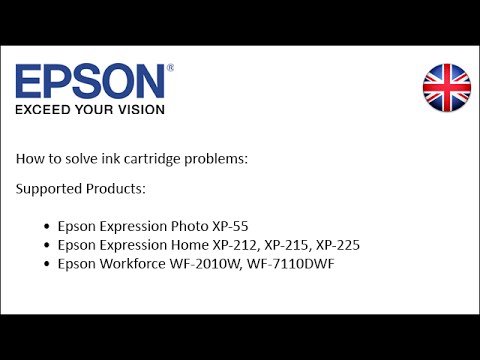The printer cannot recognise the ink cartridge
RELATES TO:
- Epson A4 and A3/A3+ inkjet printer range
- Error message "Ink Cartridge Could Not Be Recognised"
- The red ink light remains on after replacing an ink cartridge
Follow the steps below to troubleshoot the problem:
- Determine which ink cartridge(s) are not recognised. If you are unsure which cartridge is not recognised click here for help removing the effected cartridge.
- Check that the cartridge is a genuine Epson ink cartridge. Look for the EPSON branding and product codes on the cartridge labels.
-
Check that the cartridges are correct for your Epson product.
 Tip:
Tip:The product codes are printed on the top and the side of each genuine EPSON ink cartridge. You can check the correct codes on the Epson Store website or in your printer's user guide which is available from the Epson Support website.
-
Check that the yellow tape has been removed from the cartridge. If you're not sure, pull out the cartridge to check.
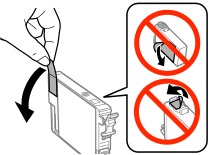
Remove the tape if necessary, then reinstall the cartridge, pressing it down firmly.
-
Wipe the green chip on the cartridge(s) that is not recognised with a dry lint-free cloth.

Epson generally recommend not touching the green chip on the cartridge directly, instead wiping it with a dry, lint-free cloth or dry paper kitchen roll is advised.
-
Check the gold chip contacts within the ink cartridge holder for any debris or dried ink, wipe with a lint-free cloth if necessary.
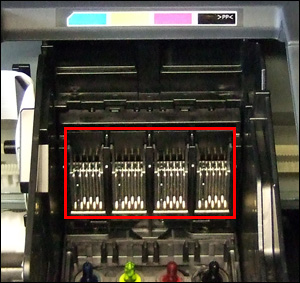
- Make sure that the cartridges are in the correct slots. Check the position using the coloured label guide, located on the plastic above the ink cartridge holder.
- Check that the plastic film on the bottom of the cartridge has been pierced. If it isn't pierced, reinstall the ink cartridge into the printer.
-
Push each ink cartridge down firmly until it clicks into place, making sure that it is level with the other inks in the printer.
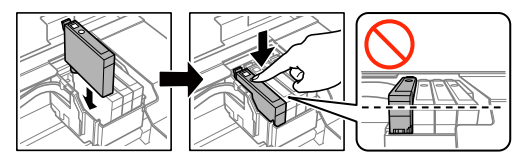
- If the error light flashes or the error is still on the screen after the print head returns to the home position, the ink cartridge may not be installed properly.
If the problem remains:
There may be a fault with the ink cartridge(s).
- Replace the unrecognised cartridge with a new genuine Epson ink cartridge.
- If the printer does not recognise replacement cartridges i.e. the red ink light remains illuminated and/or the LCD panel reports an error, this indicates the issue is with the printer. Contact Epson for further advice.
This video describes how to resolve ink cartridge problems: