Installation of BarTender 2016 and Driver for ColorWorks C7500 and C7500G
RELATES TO:
Obtaining and installing BarTender 2016 Label software and dedicated BarTender driver for ColorWorks C7500 and C7500G
EXPLANATION:
BarTender 2016 Label Software and Driver
BarTender provide barcode and label software which enables organizations around the world to improve safety, security, efficiency and compliance by creating and automating the printing and control of labels, barcodes, RFID tags, plastic cards and more.
BarTender also provide a dedicated BarTender driver and when combined with BarTender Drivers with ColorWorks C7500 Series, BarTender gives you access to a long list of key printer capabilities:
- Full-speed printing
- Printer-based serialization and barcodes
- Printer-based encoding of RFID, smart cards and mag stripes on applicable devices
- Printer-based real-time clock
- Printer-based format optimization
- Printer-based caching of graphics and printer code templates
Obtaining BarTender Driver for Epson ColorWorks C7500 and C7500G:
-
Click here to obtain BarTender Driver.
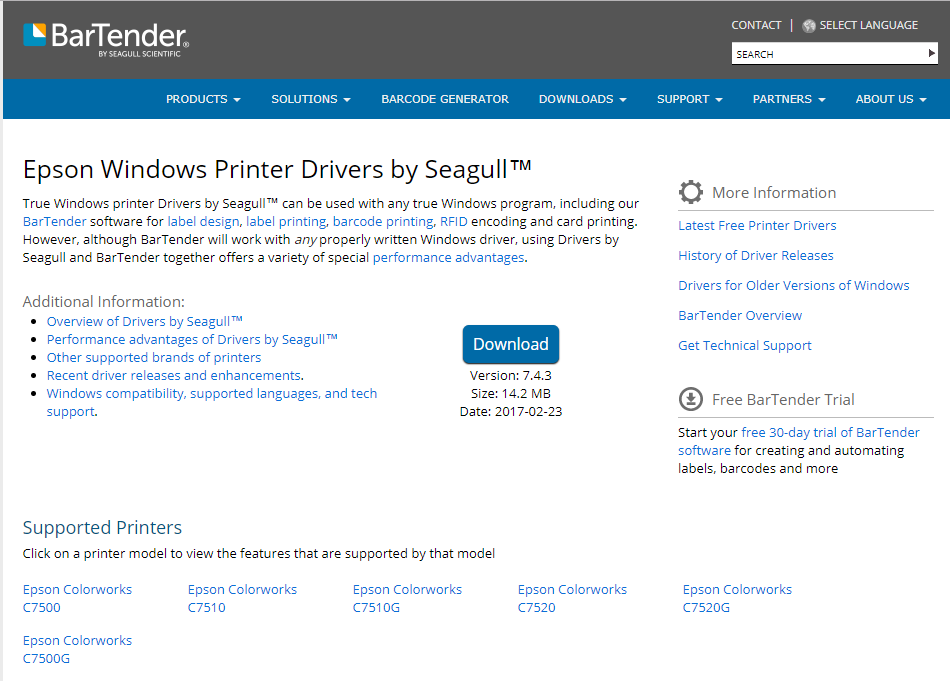
- Click Download to start the download.
- Downloaded software named as Epson_X.X.X.exe (i.e. Epson_7.4.3.exe)
Installing BarTender Driver
- Locate the downloaded software and run.
-
Accept the License Agreement and Click Next.
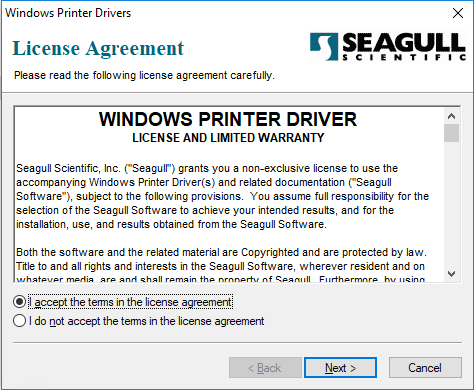
-
Confirm the Installation Directory and Click Next.
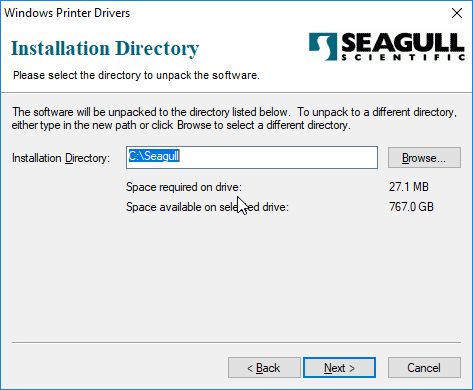
-
Select Finish to install.
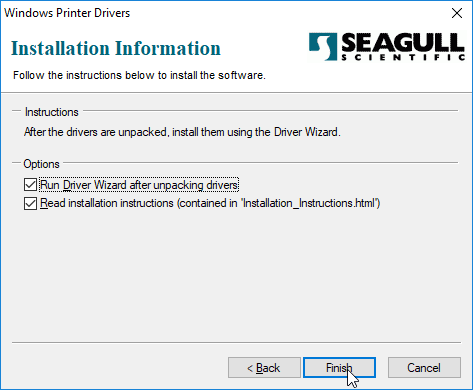
-
Wait for Seagull Driver Wizard and click Next.
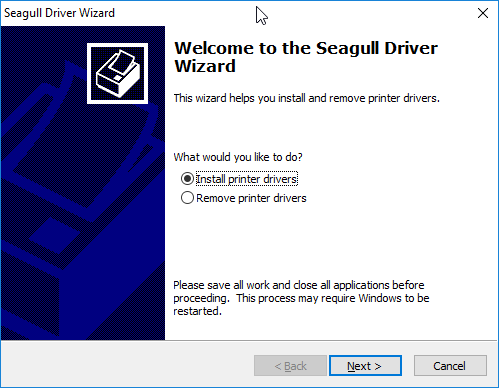
-
Connect the printer to appropriate Interface and click Next.
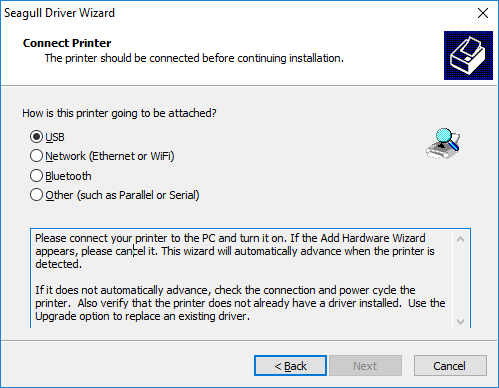
-
Specify the printer Model and click Next.
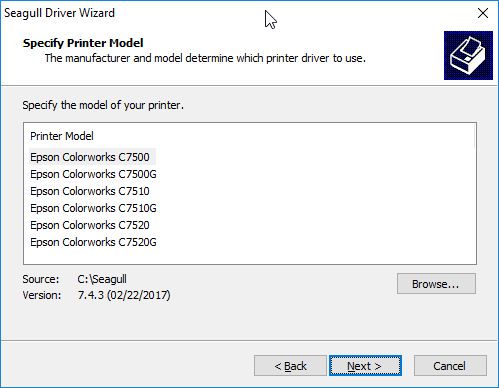
-
Specify correct port and click Next.
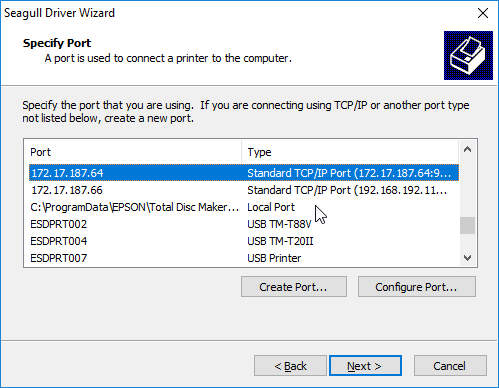
-
Specify Printer Name and click Next.
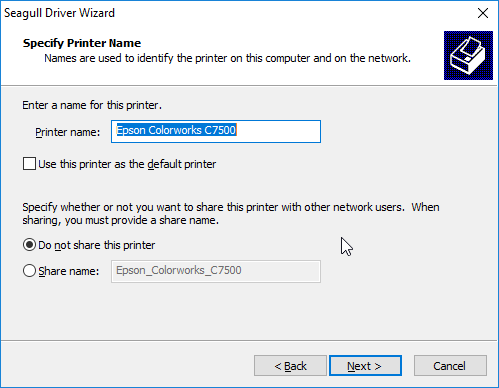
-
Click Finish to complete.
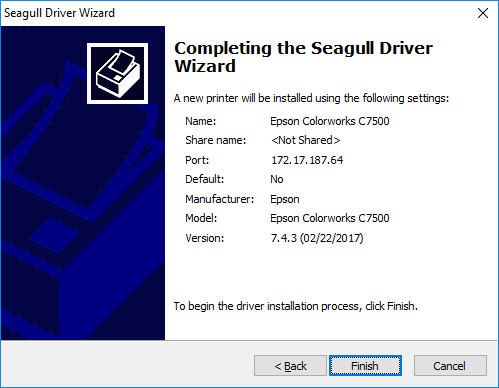
-
Click Install to complete the driver installation.
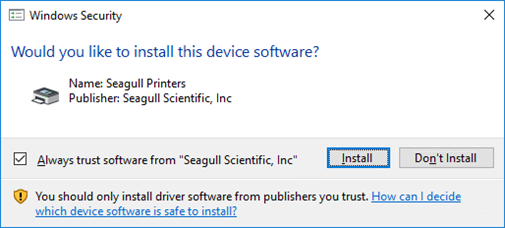
-
Finally Click Close.
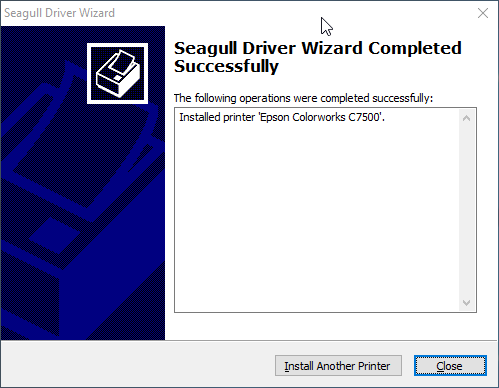
Check to see the BarTender for C7500 is installed
-
Right Click on the Printer and select Preference.
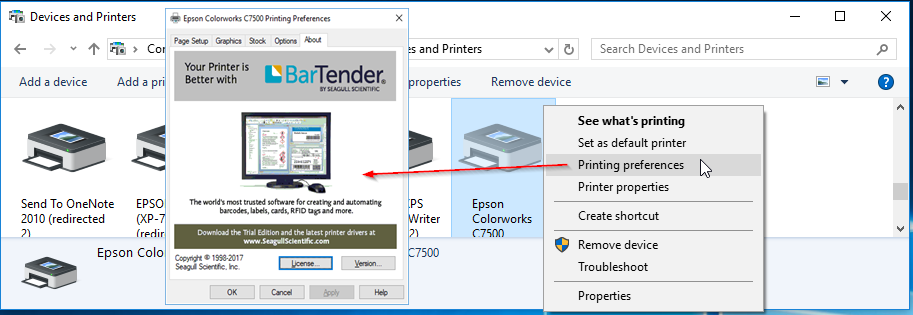
Obtaining BarTender 2016 Free for 30 Days for Epson ColorWorks:
-
Click here to reach BarTender’s download site:
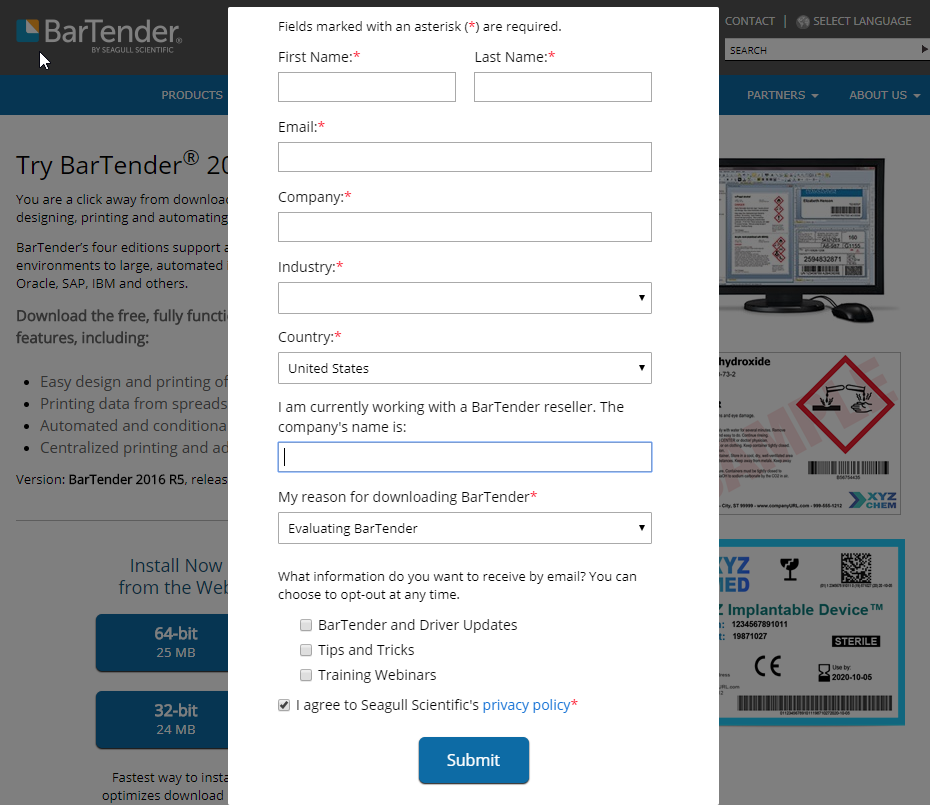
- Fill the required details, read the privacy policy, agree by clicking the Tick Box and finally click Download Now Button to start downloading the software.
- Downloaded software name should be named as BT2016_R5_3132_full_x64.exe
Installing BarTender 2016
- Locate the downloaded software and run.
- Wait for the Installation Wizard to load.
-
Select preferred Language.
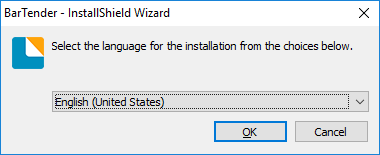
-
Click Install to continue.

-
Click Next to continue.
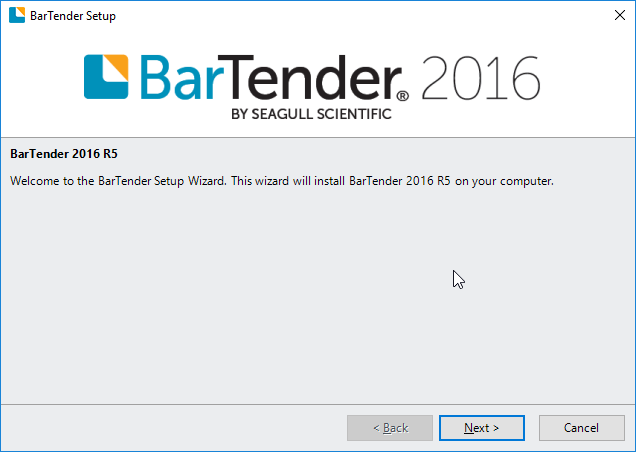
-
Read License Agreement, Accept and Click Next.
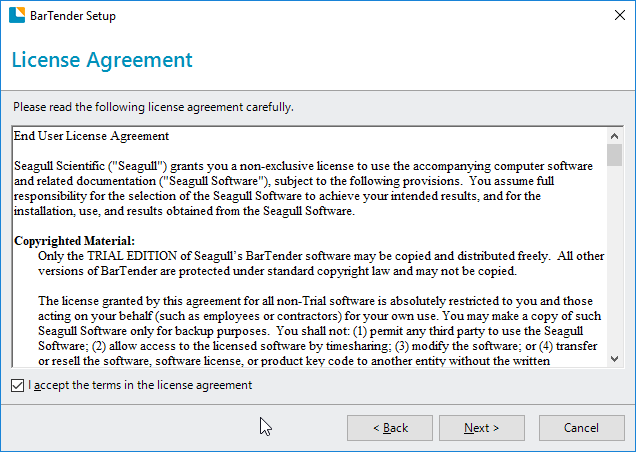
-
Select Edition and Click Next.
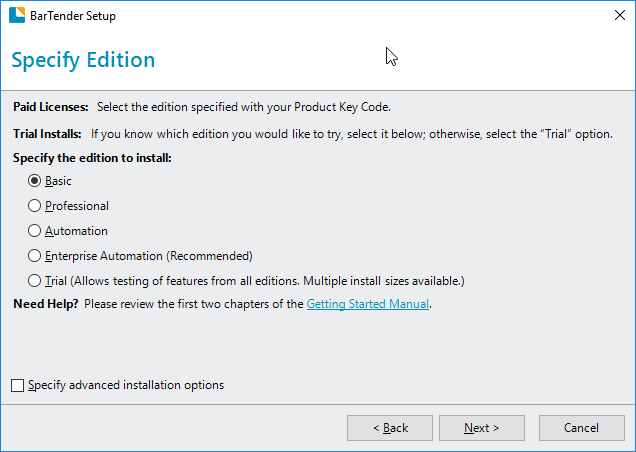
-
Click Install.

-
Wait for the Installation to complete.
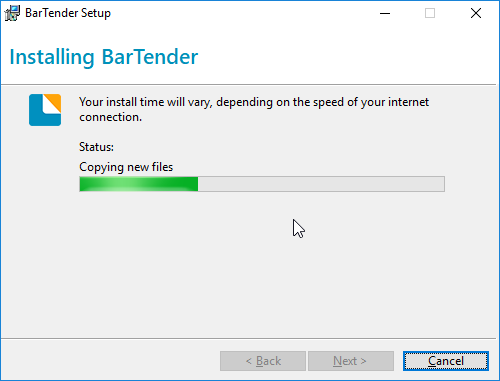
-
Click Next on Activation.
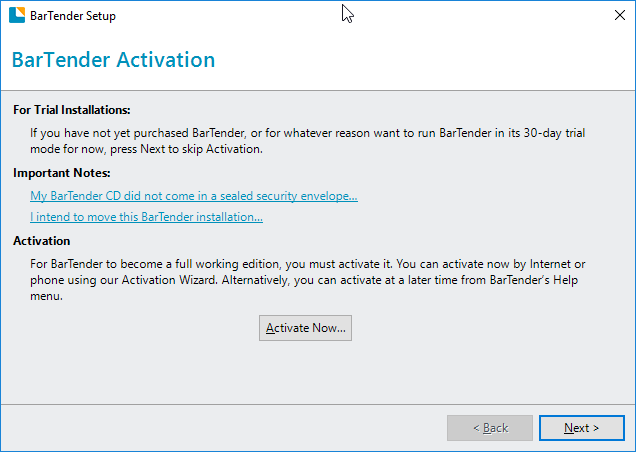
-
Click Next on Registration.
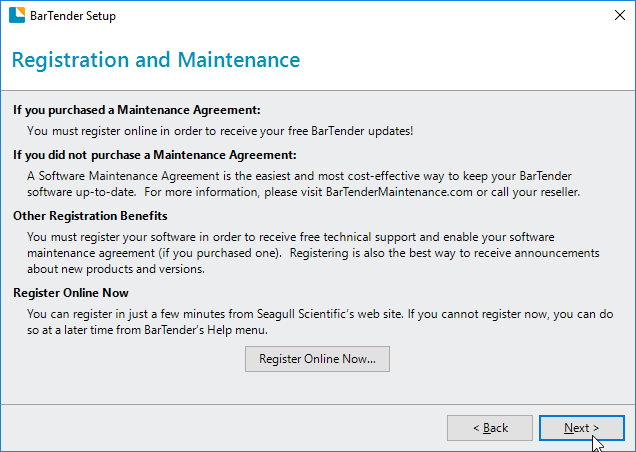
-
Click Finish to Complete the installation.
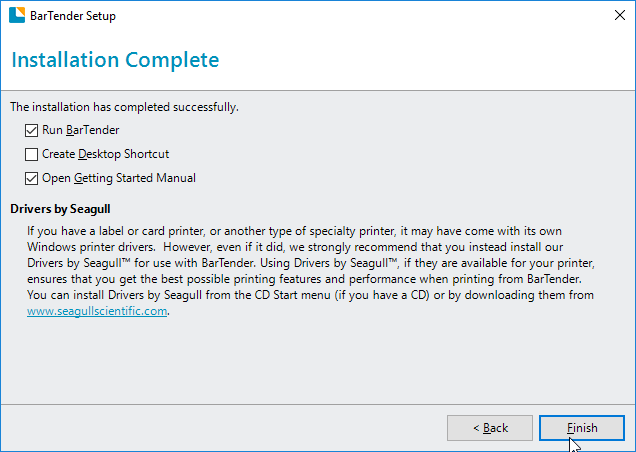
Using BarTender 2016 First Time
-
Start BarTender 2016.
- Locate BarTender Designer 2016 which can be found either on the Desktop or Start Menu > All Programs > BarTender 2016 > BarTender Designer