How to Resolve a Paper Jam Error on ColorWorks C3500
RELATES TO:
Paper Jam error on ColorWorks C3500.
EXPLANATION:
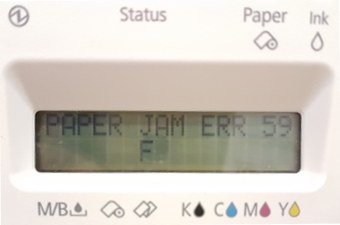
When the correct instructions are not followed above error might occur.
Follow the below instruction to set the correct settings for Fanfold Paper.
SOLUTION:
The below steps will show the steps to remove the Roll paper and fix the Fanfold Paper Guide.
|
These details can be found in ColorWorks C3500 Series Technical Reference Guide (TRG) section “Replacing Roll Paper with Fanfold Paper”. Please click here to download the Technical Referance Guide. |
-
To open the roll paper cover - Press down the release lever, and pull it to the front.
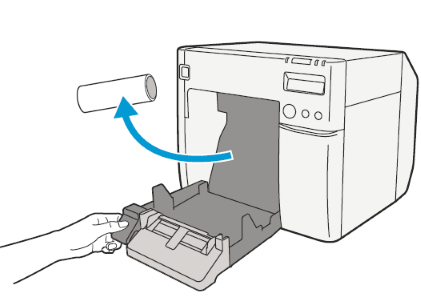
- Remove any used roll media
- Turn the printer ON.
- Start Printer Setting Utility on the computer.
Printer Utilities
- Select Printer Utilities tab
-
Click Printer Setting Utility
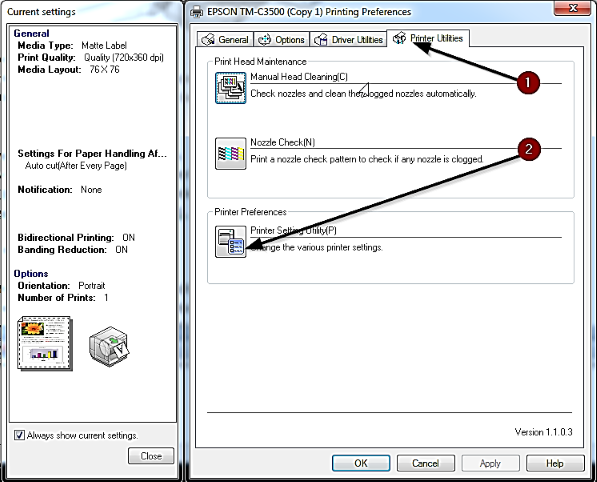
Printer Settings
- In the Media Source menu select Fanfold Paper
- In the Media Detection drop down menu select your media.
-
Then, click Apply Settings.
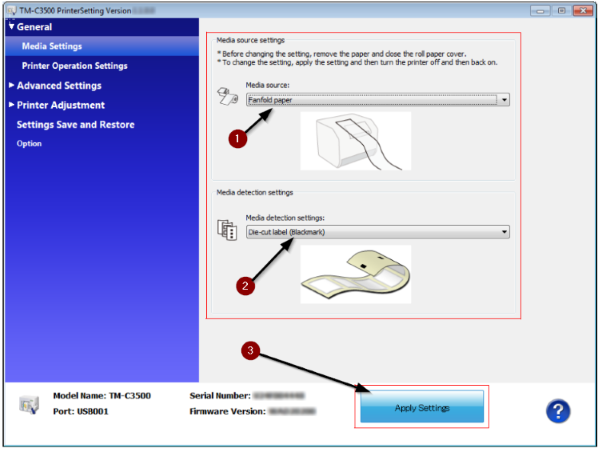
-
The following confirmation window will appear and Click Yes to save the settings on the printer.
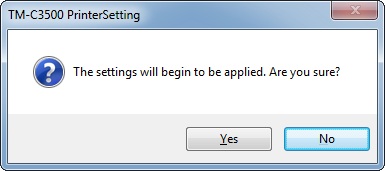
-
The following window appears to guide the user to attach the fanfold paper guide.

Follow the on-screen instructions and click OK to proceed.
-
At the back of the printer, open the fanfold paper cover and take out the paper feed guide.
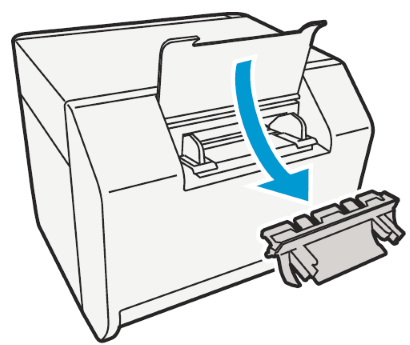
-
At the front of the printer, pull the release lever to open the roll paper cover.
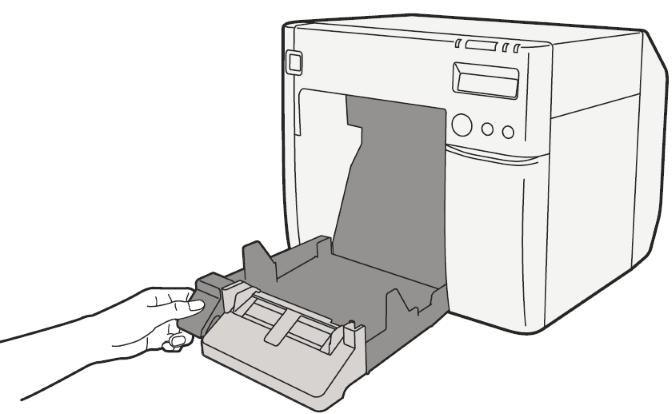
-
Insert the paper feed guide for fanfold paper as shown below by sliding inside the roll paper cover.
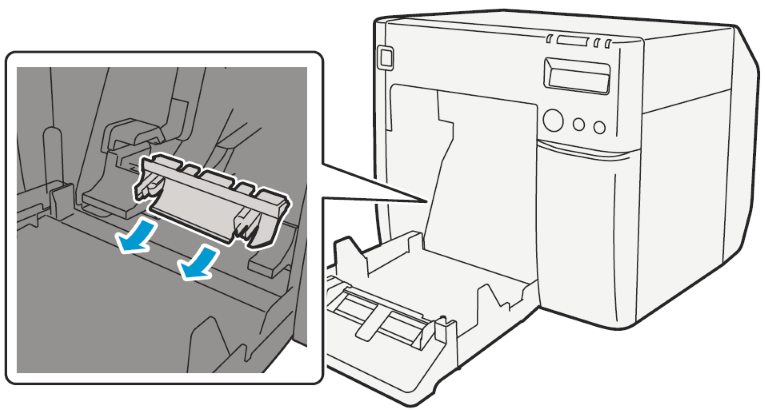
-
Click General tab on the printing preference dialog to make sure all media setting are correct and click OK to close it.
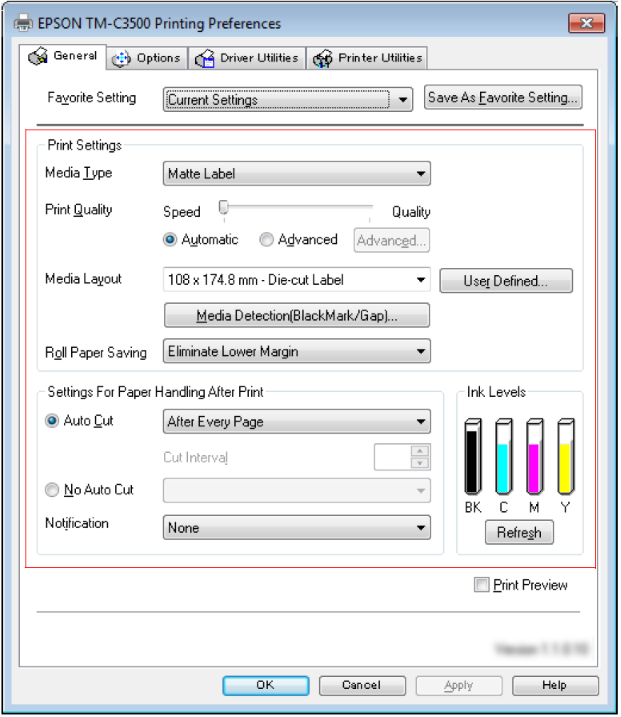
- Finally turn the printer OFF and ON to get all the settings applied.