How to resolve scanning problems when using the Automatic Document Feeder (ADF)?
This article explains how to resolve the most common problems you may experience when scanning using an Automatic Document Feeder (ADF).
Abnormal Noise
If the scanner is making abnormal noises when scanning from the ADF, please follow the steps below:
- Check for any obstructions in the ADF.
If paper is jammed, press the release lever and gently pull the paper out.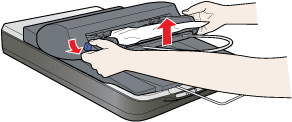
 Tip:
Tip:All staples and paper-clips should be removed from the paper before loading into the ADF.
- Check that the paper is loaded correctly and that the paper support is in use.
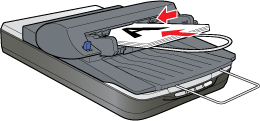
Paper Feed Problem
If paper jams inside the ADF, open the ADF and remove any paper from the document table. Then look to see if paper is extending from either end of the feeder.
To clear the jammed paper, follow the steps below:
- Turn off the scanner
- Close the ADF if it has been openned
- Press down and hold the release lever on the left side of the feeder to slightly raise the feeder mechanism.
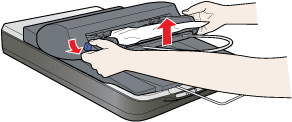
- Slowly pull the jammed paper out of the feeder from the top or the bottom.
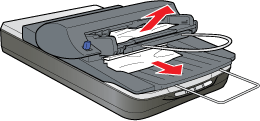
 Warning:
Warning:Do not pull the paper too hard or it may tear, making it more difficult to remove.
- When the paper has been removed let go of the release lever.
- If more paper is jammed in the ADF, open the access cover at the back of the feeder and carefully pull out the paper.
- Close the access cover.
Scan Quality
If the scan quality declines when using the ADF unit, but scanning without the ADF produces high- quality scans, check the paper path guide.
- Remove the ADF from the scanner
- Remove the paper path guide in the direction shown below.

- Using a soft dry cloth, wipe the clear portion of the paper path guide to clean off any dust or dirt.

- Slide the paper path guide back into place beneath the white document mat on the ADF.
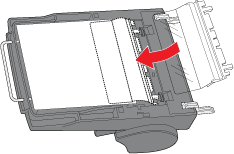
- Install the ADF on the scanner. Then try scanning with the ADF again.