ReadyPrint: How to keep your firmware up to date
Follow these easy steps to maximise your ReadyPrint experience
To make sure that the ReadyPrint service performs at its best you need to follow these steps to install the latest firmware.
- Turn on your Epson printer and ensure it is connected to a computer with Internet access.
- Run the Epson Software Updater tool. If it is not already installed, go to Epson Support, type in the name of your printer, select the required language, click on Product Setup and then Epson Software Updater.
- The Epson Software Updater will check if any additional software or firmware updates are available. If new firmware is available, it will be shown in the Essential Product Updates window.
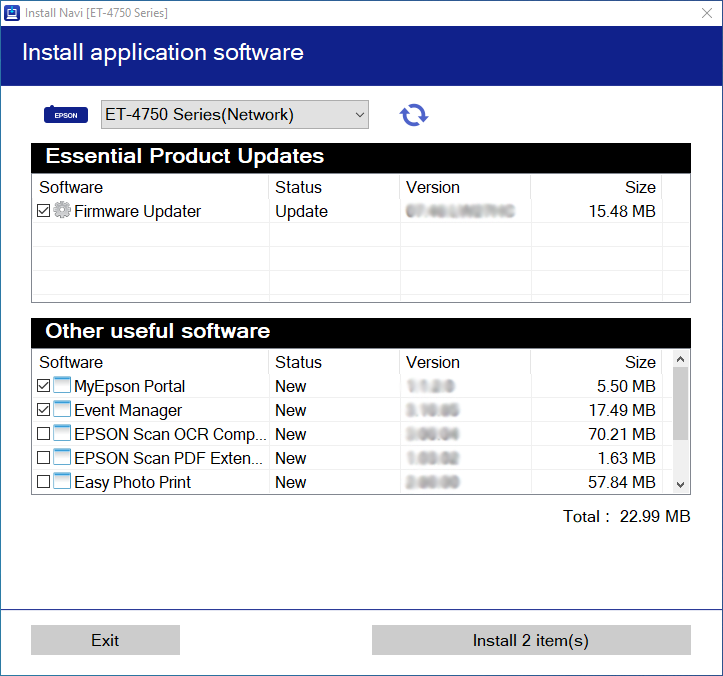
- Install the new firmware and follow the on-screen instructions (the update can take up to 15 minutes to complete).
- The update may trigger alert messages from your antivirus/firewall software. Click “Unblock” or “Allow” to let the update continue.
|
Before you get started
|
Futureproofing
- Ensure your printer continues to get the latest firmware updates by regularly connecting it to the internet.
Troubleshooting
- If the update fails, the printer may go into recovery mode. To retry the update, you will need to connect the printer to your computer with a USB cable as a network connection will not work.
|
For more information and additional support, check the printer’s instruction information or visit here . |