How to create a custom paper size when the required option is not in the paper size list (macOS and Windows)
There may be occassions there is no paper size option available for the size of paper you wish to use. However, there is an option within the printer driver that allows you to create a User Defined size or Custom page size.
First, confirm the exact length and width of the paper you are loading in the printer. If the length of the paper is not shown on your paper's packaging, measure the exact length of the paper from perforation to perforation.
|
Windows
- Open the Printing Preferences dialog for your printer. For help, see the following article: How to change or reset the default printer driver settings (Windows)
- Access the correct tab to make paper size settings. Depending on your product, this is either the Main tab ('Type A driver') or the Paper tab ('Type B driver').
Figure 1. Type A driver
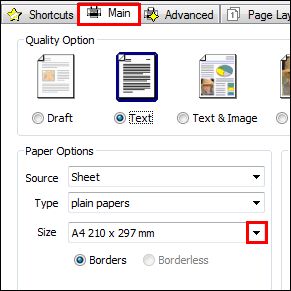
Figure 2. Type B driver

- Select User Defined from the paper size drop-down list.
Figure 3. Type A driver
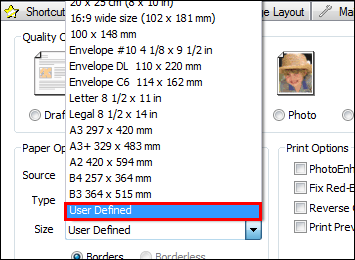
Figure 4. Type B driver
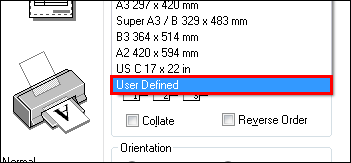
- Input the required figures for the length and width of your paper. Name the custom size and save it. Once complete click OK.
Figure 5. Type A driver
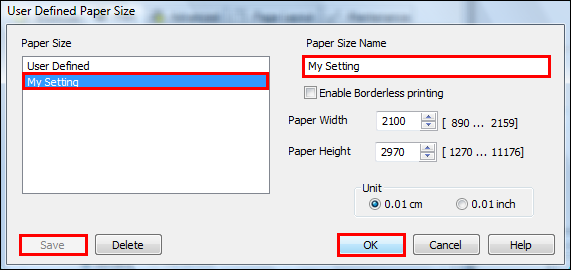
Figure 6. Type B driver
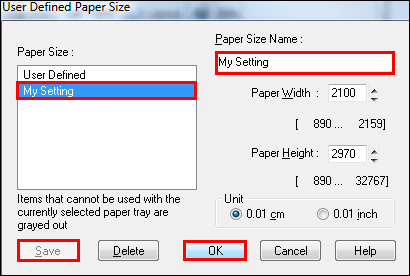
 Note:
Note:- The numbers listed next to Paper Width and Paper Height are the minimum and maximum values that can be used for a User Defined paper size.
- When entering the sizes, please note that the Unit values are listed in 0.01 increments and therefore you will need to adjust the values to match the paper size as appropriate. For example, if the paper size is 9 x 15 cm then you would select the Unit option as '0.01cm' and enter values of '900' for Width and '1500' for Height.
- If you cannot see the custom paper size you've created after saving the setting, the paper size dimensions may be out of specification for the printer, i.e. the paper size is too small or too large. Check the paper size you created against the printer's specifications in your user's guide.
- Once you have made the settings and saved the new paper size, it will be available to select in the Paper Size list.
Figure 7. Type A driver

Figure 8. Type B driver

 Note:
Note:The availability of the Borderless printing option is dependant on the printer model and the paper options you select, such as Paper Source, Type and Size. See your user's guide for supported borderless print sizes.
Further notes for borderless printing:
- Type B printer driver: Not supported or available for any User defined paper size.
- Type A printer driver: Supported, but restricted to "Width" settings associated with the width of standard paper sizes that support borderless printing.
macOS / Mac OS X
In macOS / Mac OS X you are able to create a Custom page size through any application which you can print from. See article: How to access Page Setup and the printer driver in Mac OS X
- Open an application and select File > Page Setup.
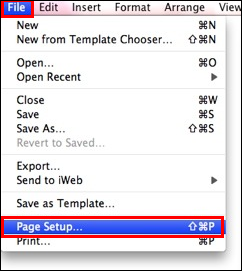
- Select Paper Size > Manage Custom Sizes.
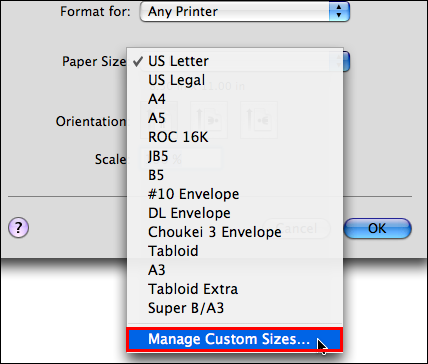
- Enter the required values for the new paper size, then click
 Add to add the new paper size to the list, and then click OK.
Add to add the new paper size to the list, and then click OK.
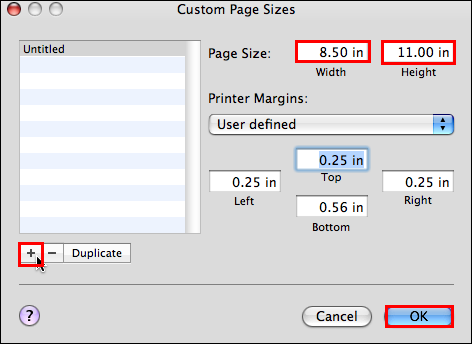
- The new size is now available to select in the Paper Size list.

 Note:
Note:- Not all applications list Page Setup in the File menu. In this instance, select the Print option instead to access the Paper Size list or access Page Setup via a different application.