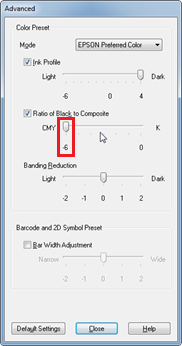ColorWorks C7500G: Reducing wind marks on label prints
RELATES TO:
This article is to enhance the wind marked labels caused by the airflow from the ColorWorks C7500G
EXPLANATION:
The Problem:
Under certain condition, wind marks can be visible on black backgrounds of the printouts from the ColorWorks C7500G.
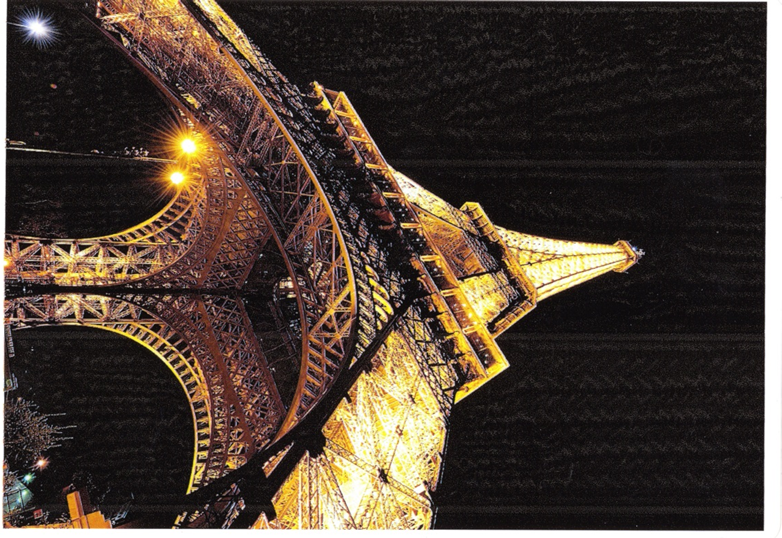
The background of getting the wind mark
Wind marks are caused by the airflow from the fast printing. Stronger airflow can be generated depending of the speed of the printing. Therefore position on the page may be fluctuate. These changes always occur on all colours but are relatively easy to identify in black.
For example, pure black may show more wind marks than composite black.
- On Single colour, deposited ink drops are very small and therefore gaps are not easily filled.
- On Composite colour, deposited inks drops are larger and therefore gaps are easily filled.
If more ink is used then wind mark marks cannot be easily seen.
Solution
-
Solution 1: Slow down printing speed.
Slowing down the printer as shown below can suppressed the air flow so that printouts will show reduced wind marks.
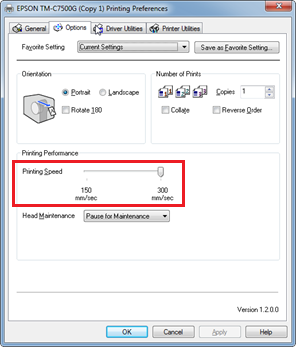
-
Solution 2: Reduce the use ratio of black ink.
If the customer is using black ink, it is better to reduce pure black ink. Therefore, the wind mark will not be noticeable.
A side effect of using composite colours to produce black is that the alignment of the different colours is not calibrated correctly, misalignment will be visible around black text on white background or vice versa as shown in the image below:
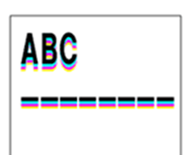
To prevent this from happening perform a Paper feed adjustment.
Method 1
Converts black print data to RGB. Convert the colour used in the aplication as per the examples bel For Example:
- Pure Black: Bk=100%, Cy=0%, Ma=0%, Ye=0%
- Composite Black: Bk=70%, Cy=10%, Ma=10%, Ye=10%
Method 2
Change the setting of the printer driver to increase the amount of ink discharge.
Change the setting of the printer driver to lower the usage rate of pure black.
-
Select the Advance setting and press the Advance button.
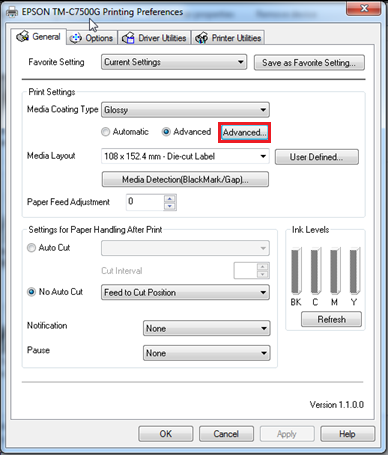
-
Set the Ink Profile level and to 4
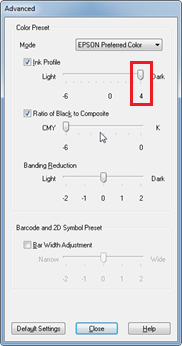
-
Set the Ratio of Black to Composite to -6