I can no longer print after installing the latest Epson Printer Drivers Update via Apple's website/Software Update (macOS & Mac OS X)
- macOS / Mac OS X
- Apple Software Update
- Epson printer range
If you have recently installed the latest Epson Printer Drivers Update via Apple's Software Update tool or from the Apple Corp. website, then you may need to refresh your Epson printer driver installation. The latest printer driver update provides updated driver software to many Epson printer models.
|
If you are receiving the message "Error: /Library/Printers/EPSON/InkjetPrinter2/Filter/rastertoescpll.app/Contents/MacOS/rastertoescpll" or "'Filter' failed" when attempting to print we recommend trying the below troubleshooting after referring to the below article: |
If you are yet to install the Epson Printer Drivers Update and instead want some advice on whether you should update the drivers, please read our recommendations in section "I haven't updated my Mac yet but want some advice. Should I install all the latest printer driver updates?" (below).
If you have found that you can no longer print to your Epson printer, we recommend that you follow the steps below.
- Check that there is power to the printer.
- Check for any red/orange error lights on the printer control panel/error or warning messages on the printer's LCD screen. The error will need to be cleared in order to print again or undertake further troubleshooting.
- If the printer is not displaying an error, refresh the installed printer driver and printing system - this will remove all printers added to the printer list.
- Open the
 Apple menu then System Preferences.
Apple menu then System Preferences. - Open Printers & Scanners / Print & Fax / Print & Scan, then right-click / Control-click the list of printers on the left side of the window and select Reset printing system from the menu that appears.
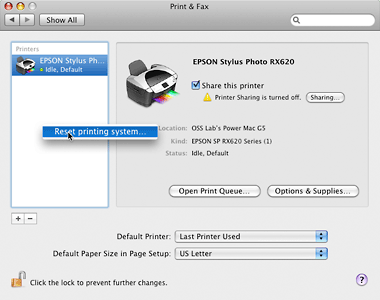
- If you don't see a list of printers, Control-click on the option 'Click
 to add a printer or fax' and select Reset printing system.
to add a printer or fax' and select Reset printing system.
 Caution:
Caution:This removes all added printer drivers. For more information on the Reset Printing System feature, click here to view Apple's support article.
- Open the
- We recommend using the Disk Utility to repair disk permissions - this may take anything from several up to 30 minutes to complete so please plan for this.
- Open the hard drive, then /Applications/Utilities.
- Double-click on the Disk Utility icon.
- Click on Disk First Aid at the top of the window.
- Select your Mac OS X startup volume (hard drive) in the column to the left of the Disk Utility window.
- Click on Repair Disk Permissions at the bottom of the dialog box.
- When this process is complete, restart the Mac.
- Once the Mac has restarted, make sure that the printer is on and available to your Mac (e.g. connected via USB). Open Printers & Scanners / Print & Fax / Print & Scan and if the Epson printer is not already added, click on
 and select the Epson printer driver to add the printer. Do not add a 'Gutenprint' driver, as this is a third party driver which will not offer the same functionality as the Epson driver.
and select the Epson printer driver to add the printer. Do not add a 'Gutenprint' driver, as this is a third party driver which will not offer the same functionality as the Epson driver. - Once added, attempt to print again from a standard OS X application such as Text Edit.
If printing fails after following the process above, or only the Gutenprint driver is added when you attempt to add the printer, you could remove the Gutenprint driver folder from your Mac or uninstall the Gutenprint drivers using the Gutenprint Uninstaller, available at http://gimp-print.sourceforge.net/MacOSX.php. Reset the printing system and restart the Macintosh before re-adding the printer again. If you want to reinstall the Gutenprint driver package or any other official Mac OS X printer driver package at any time, please use the downloads available at Apple's support website.
I haven't updated my Mac yet but want some advice. Should I install all the latest printer driver updates?
If you are yet to install the Epson Printer Drivers Update then whilst some printer software updates are provided, we recommend that you consider if it is required - for example you do not need to install the updated printer driver package if your printer is already supported and no updated driver software is provided and if you do not have any other Epson printers that require support. If your printer was released after the release of of your version of macOS, then the driver is on the supplied Epson software CD-ROM.
For information on which Epson printer models benefit from the update, please refer to the latest list available on Apple's website: http://support.apple.com/kb/HT3669.
Driver information is also provided in the following article: