How do I change the orientation of the image when it is displayed upside down or change it for a rear view projection?
- Epson projector range.
- The projected image is upside down, or:
- You want to use rear view projection.
|
These instructions apply to most models, however some may vary. If you cannot correct the orientation of the projected image using the instructions below, refer to the User Guide for your projector, available from Epson website. |
The image displayed is upside down
You can rotate the projected image by using either of the below methods:
- Press and hold the Freeze button on the remote for 3 seconds.
- Press the Menu button on the remote. Use the
 Down button to scroll to the Extended menu and press the [Enter] button. Scroll to and enter the Projection menu. Change the setting to Front/Ceiling or Front.
Down button to scroll to the Extended menu and press the [Enter] button. Scroll to and enter the Projection menu. Change the setting to Front/Ceiling or Front.
Projecting images from behind a translucent screen
In order to use the rear projection feature, which will enable you to place the projector behind a screen, follow the steps below.
- Press the Menu button on the remote.
- Use the
 Down button to scroll to the Extended menu and press the [Enter] button.
Down button to scroll to the Extended menu and press the [Enter] button.
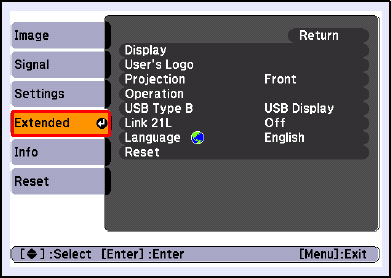
- Select Projection from the list, then press the [Enter] button.
- Change the setting to Rear/Ceiling or Rear.
The projector will now display the image correctly when the projector is installed behind a screen.