How to install an Epson printer driver using the Apple Software Updater in macOS
This article explains how to install your Epson printer using the Apple Software Update tool:
-
Click the
 Apple menu and select System Preferences.
Apple menu and select System Preferences.

-
Click Printers & Scanners.

-
Printers & Scanners will appear blank if you have no other printers installed. Click the
 button to start adding a printer.
button to start adding a printer.
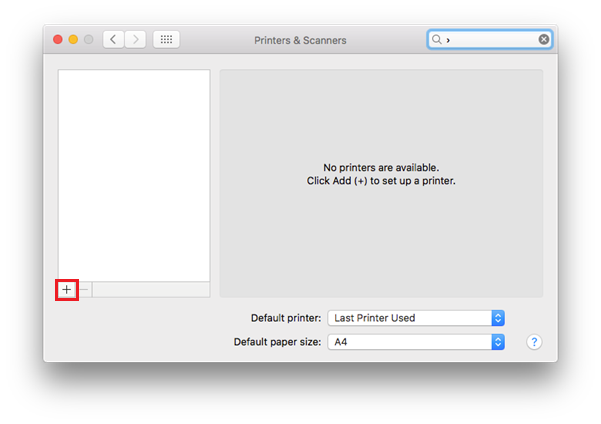
-
Select Add Printer or Scanner.
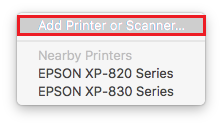
-
Select the printer you would like to install and click on the Use drop down menu to select the printer driver.
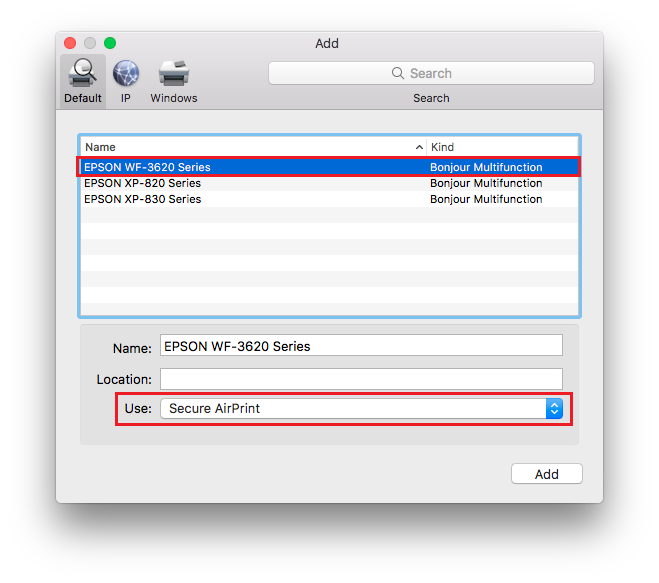
 Note:
Note:Epson recommend using the correct driver for your product. If the Secure AirPrint driver is selected this may limit the functions of your printer.
-
Select the name of your printer in the Use drop down menu.
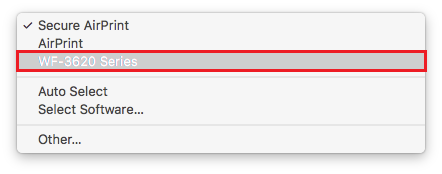
-
Click Add to install the printer driver.
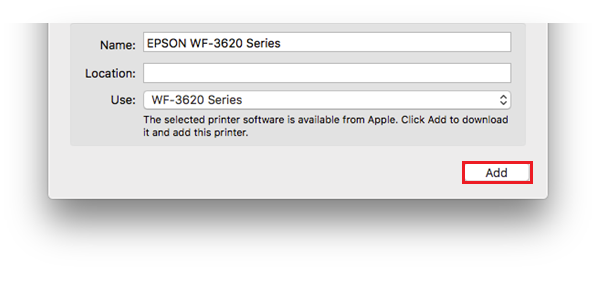
-
The printer driver will be downloaded and installed.
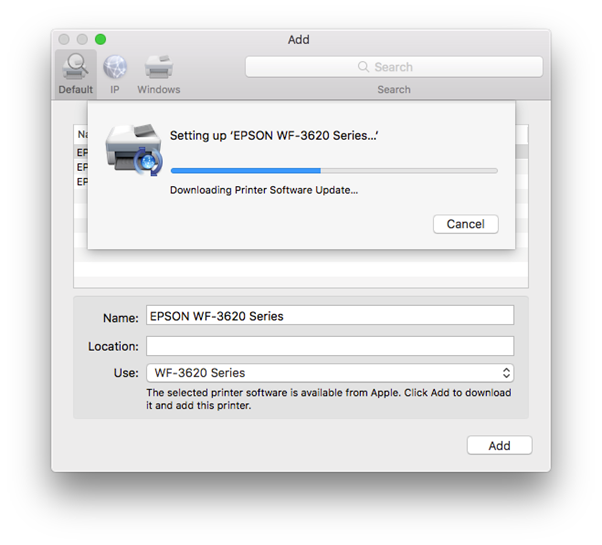
-
When the printer drivers are installed you will see the below screen with the printer installed and ready to use.
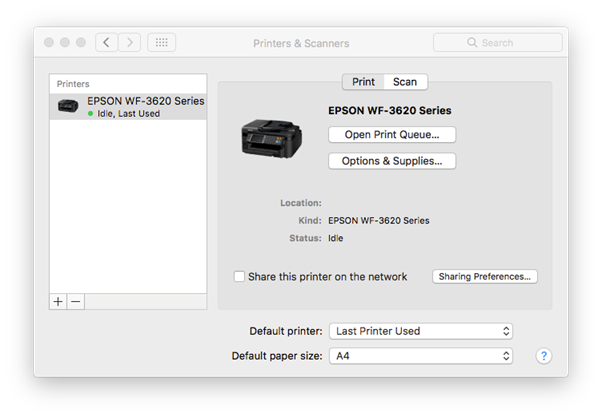
- A test page can be printed from the driver to ensure the printer is correctly installed, click here for further instructions.